Welcome to the HealingWoW Getting Started page! Let’s start right at the beginning, by opening up World of Warcraft and logging in. We’ll assume that you have already purchased World of Warcraft, successfully installed it and created a Battle.net account. If you haven’t done these things, we suggest heading over to battle.net and following their instructions to do so before continuing. After logging in, you’ll want to choose your realm. If you know current players or have friends already on a particular realm, go ahead and choose that realm. Otherwise you can just go with the realm suggested by the game itself. The realm types range from PVE, PVP, RP & RP-PVP.
Now, you can choose your race(head to the class Race & Class Combinations page for more info), your class(you can go over the classes on the Healing Class Summaries page), your character features(face, hair etc.) and enter your name. Once you’re happy with your new character and you have a name you’re happy with, press OK. If the name is unavailable, simply enter a new name and try again. Once a name is successful and you choose to “Enter World”, you will be taken to an introduction cinematic and eventually to your character.
When you create a new character and you log into the game for the first time, you’re going to notice that you’re level 1. Our aim at this early stage, is to level up all the way from level 1 to level 110, which sounds like a pretty big task, but you’ll be having so much fun it’ll absolutely fly by! We’re going to take you through the first couple of quests, just so you can get a handle on how to complete them, and then you’ll basically be on your own.
So first things first, after logging in for the first time and after watching the cinematic (which you can skip by pressing ESC), this is what you’ll be confronted by(or something similar):

Night Elf Starting Area
This is your UI(User Interface). As you can see there are a number of elements that make up your UI. Including (from left to right, top to bottom), your character portrait with health & mana, the mini-map, a chat box and your bars including menus. Your UI is completely customizable, but we’ll attack that at a later stage.
First we need to be able to move. Movement within the WoW universe is pretty simple, with forwards, backwards, turn left & right and strafe left & right. You can move by using the keys on your keyboard or by mouse movement. We want to put you on the right path from the very beginning and we here at HealingWoW.com believe using your mouse for the majority of your movement and your keyboard for the majority of your spell use is the way to go. So here’s what we recommend first and foremost… Open your game menu by pressing ‘Esc’ and choose ‘key bindings’, find the ‘Turn Left’ and ‘Turn Right’ buttons. Select ‘Turn Right’ and it will ask you to bind a new key. Choose a key on the other side of your keyboard, say the number ‘9’ on your number pad, then do the same with ‘Turn Left’. This not only helps you to move better throughout the world, but also frees up 2 more keys for your vast array of spells!
Now that we have removed those keybinds, we’ll move around the world by:
- Holding our Right mouse button and moving our mouse to move the camera around.
- Move forward by pressing ‘W’ and backward by pressing ‘S’
- Strafe Left by pressing ‘Q’ and strage right by pressing ‘E’
 Now we’ve set up our first key bind, we are now able to move towards our first interaction with an NPC(Non-playing character). As you can see above, this particular NPC has a yellow exclamation mark above them. This exclamation mark resembles a quest available to you that this NPC can give to you. If an exclamation mark is grey, it is currently unavailable to you. Right click on this NPC, and you will notice that the quest dialog window opens like so:
Now we’ve set up our first key bind, we are now able to move towards our first interaction with an NPC(Non-playing character). As you can see above, this particular NPC has a yellow exclamation mark above them. This exclamation mark resembles a quest available to you that this NPC can give to you. If an exclamation mark is grey, it is currently unavailable to you. Right click on this NPC, and you will notice that the quest dialog window opens like so:
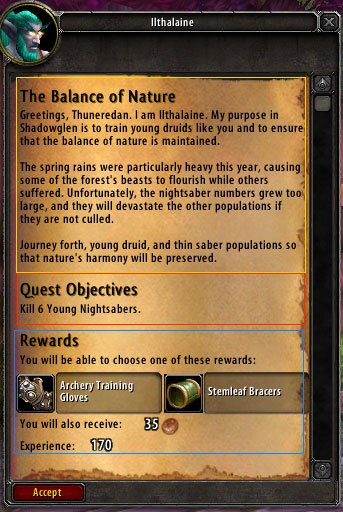
Sometimes quest givers offer more than one quest, but this starting NPC only offers one, so the quest dialog window opens straight up. Upon opening this window, you’ll see a few things:
1. Intro text for the quest(usually a story aspect)
2. Requirements or objectives of the quest and
3. Rewards for the quest.

Feel free to have a read through and get a feel for how quests work. Once you have read through and understand the requirements of the quest, go ahead and accept. You’ll hear a noise and a notification in your chat box to say you have accepted the quest.
You may also notice that the quest giver’s exclamation mark will turn to a grey question mark, meaning it’s now an NPC waiting for a quest to be turned in once complete. You can always refer back to the quest by viewing your quest log by pressing the ‘L’ key, in your map pane by pressing ‘M’. Let’s press the ‘M’ key to bring up our map pane.
You’ll notice that not only is your quest listed here on the right, but on the map is a “1” icon, which represents the location of the quest listed as number “1” in your quest list. All quest objectives should appear on this map so you will rarely get lost while trying to complete a quest. To complete your first quest, head to the objective and complete the requirements of the quest, whether it be finding someone or something, killing monsters or enemies or collecting something. Once you have all requirements of the quest complete, you can re-open your map pane and see where you can “hand in” the quest.

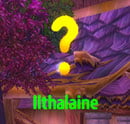
This is marked by a question mark. Head to that question mark on your map and you will soon see an NPC with a yellow question mark in front of you. Click on the NPC, press SOMETHING, choose a reward(sometimes) and press complete quest. You will hear a noise and receive a notification in your chat box. You will also receive an amount of XP(experience) – this is the basis of levelling.
Now you’ve completed your first quest, go ahead and accept the second one just like the first, and rinse and repeat. If you get stuck at all, your best bet is to head over to www.wowhead.com and search for the title of the current quest you’re stuck on. This should provide you with clues and you can read through the comments to help complete the quest.
If you’re logging into a character for the first time having never played before, the World of Warcraft Tutorial should be displayed by default. If it isn’t displayed then they’re most likely disabled. You can enable these by going opening your Game Menu(ESC) > Interface > Help > Check-on Tutorials. These tutorials can be quite helpful when just starting out. Once you get properly acquainted with WoW, you can turn these tutorials off.
As you level up you will notice that you gain new spells, however this may not occur every level. If you’re not sure how to use a spell given to you, head to your class’s Spells page to get a better understanding.
Continue completing quests and eventually you should reach level 10. This is a milestone level as it allows you to choose your specialization(spec). The specialization you choose is important as it is what role you play as your play World of Warcraft. Here is an example of a Priest choosing a Class Specialization:
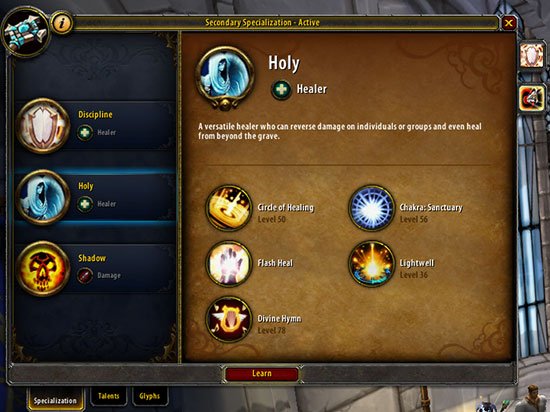
Class Specialization Screen
As this is a site that’s focused on Healing, we suggest you choose a Healing spec, which depends on your class. Your healing spec depending on class is:
Druid – > Restoration(resto)
Monk – > Mistweaver
Paladin – > Holy
Priest – > Holy OR Discipline
Shaman – > Restoration(resto)
Once choosing your spec, you will immediately receive some initial spell/s that will help you with that spec. It will then be a matter of continuing to level through quests using your new found abilities.
NOTE: You do always have the option of choosing a different spec, whether it be a tanking or DPS spec. These specs, while not healing focused, are usually better suited for levelling through quests and can often get you levelled up faster than if you’re a healing spec. But as we’re a healing site, we’re only going to focus on Healers. So go ahead and choose a healing spec and we shall continue.
At level 10, you are also granted access to battlegrounds. Battlegrounds are ‘instanced’ play areas where groups of players who play World of Warcraft come together to complete an objective. Such Battleground include objectives such as Capture the Flag(Warsong Gulch) or King of the Hill(Arathi Basin). These Battlegrounds are completely optional but also reward experience points to help you level(especially when your group wins). But be warned, healers are often targets in Battlegrounds, so for us they truly can be a battle! To queue for battleground, simply press the ‘H’ key and choose which battle you’d like to join.
Now that you’ve chosen your healing spec and had a look at your new spells(which you can look into more on your class’s Spells page), it’s time to continue on leveling until you reach the next major milestone, level 15. At level 15, you gain access to your first talent point. Talent points are specialty abilities that enhance particular spells or allow access to completely new ones and you gain a new talent point every 15 levels(15,30,45,60,75,90). You can access your talents page by pressing the ‘N’ key. To learn more about particular talents, head to your class’s Talents & Spec page.

Priest Example Talent Choice Window
At level 15, you also gain access to your first Dungeon. A Dungeon(aka instance) is an out-of-the-world area that players enter to complete with other players. It involves progressing through the dungeon by completing objectives and killing ‘bosses’. By killing these bosses you can earn gear and items. You are also often given quests at the beginning of each dungeon(to be completed once per dungeon), be sure to pick these up and hand them in once completed. To open you ‘Dungeon Finder’ window, simply press the ‘I’ key on your keyboard. You can ‘Find Group’ for a random instance, or you can choose a specific instance by using the drop down. You also need to choose a role at the top of the Dungeon Finder window before you can queue. The roles are Tank, Healer and Damage, but we will want to choose Healer, so tick that and then press ‘Find Group’.
As you level up, you will gain more Spells and Talents, unlock more Battlegrounds, unlock more Dungeons or Instances and be able to quest in higher level areas. This is just a quick overview of game play and experiences may vary! The best thing you can do is just get out there and give it a go.